For even more better user experience there are keyboard shortcuts in Front Edit panel. You can select objects, tab through objects, trigger Add To, Insert Before, Insert After, Delete and many more actions by simply using your keyboard. If you want more detailed information we recommend you to read the special article for keyboard shortcuts in SEEEMS.CMS. Here we give you just a quick overview for the most important keyboard shortcuts.
- Highlighting all objects with Ctrl+A
- Opening a selected object with Enter
- Saving changes Ctrl+S
- Navigating through visible elements with Shift+Cursor Keys
- Navigating through content layers with Shift+Page Up or Page Down
Highlighting all objects with Ctrl+A
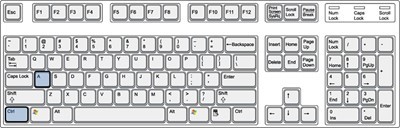
If you need to find out which objects exist on your page and where they are, simply click [Ctrl]+[A]. This will highlight them all. This is really useful, because sometimes objects like containers are not visible until they have content in them, but they will still show with [Ctrl]+[A]. Another use of this keyboard option is when you create a new page. This shows you the empty content object on the page that you can then select.
Opening a selected object with Enter
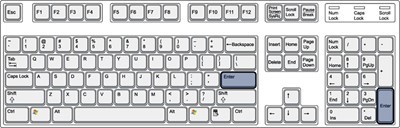
Once you have selected an object in your page's content you can open the edit mode using the [Enter] key on your keyboard.
Saving changes Ctrl+S
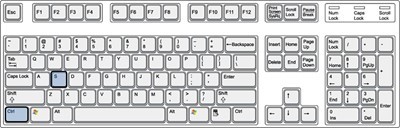
When working in the edit window you can save any change with the keystroke [Ctrl]+[S]. This will work in all situations. In most situations you also can use [Enter], but this will not work when your cursor is placed in some property editors.
Navigating through visible elements with Shift+Cursor Keys
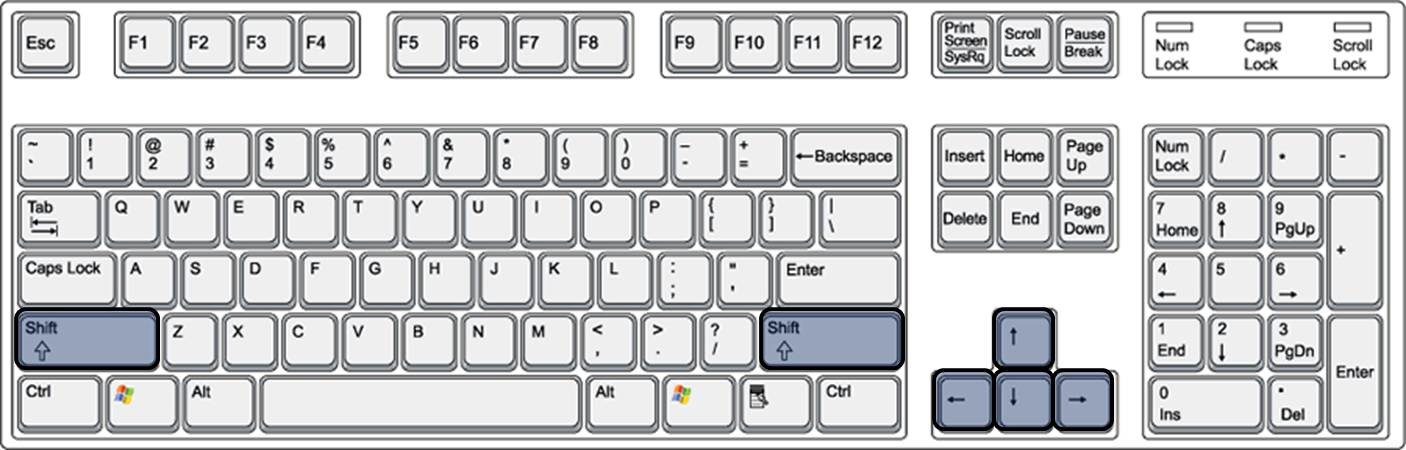
You can navigate all visible content using your cursor keys. Hold down shoft and use the arrows to navigate the content. Try it to get an impressiomn on how it works. If you are used to using keyboard shourtcuts you will very fast get used to this way of navigating your pages content objects.
Navigating through content layers with Shift+Page Up or Page Down
The other set of keys you can use for navigating your content are the Page Up and Page Down keys. Using this keys you can navigate through layers of container objects. Try it on some content using boxes, rows and columns. This will give you an impression of how to navigate layers.