With Drag and Copy functionality in SEEEMS.CMS you can also copy and paste the objects. The process is almost the same like Drag and Move with one additional step at the end. It can be done with Editing Tools in Front Edit Panel or in BackOffice. It’s up to you which one you will choose. The only difference is that in Front Edit you can copy content only inside the page itself and cannot copy content from one page to another but fortunately there is such a functionality in BackOffice.
Let’s say we have the following page structure and want to copy the Text paragraph object below the Image object.
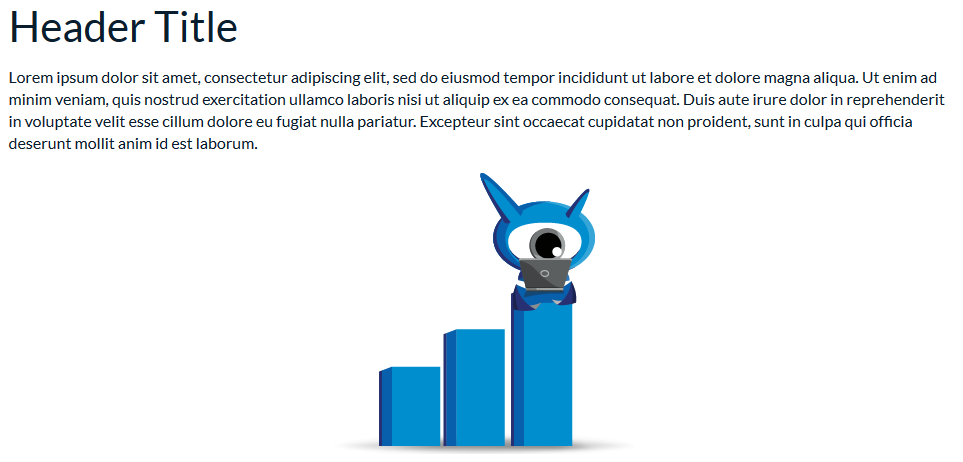
Drag and Copy in Front Edit Panel
- You have to highlight the object that you want to copy – in our case the Text object
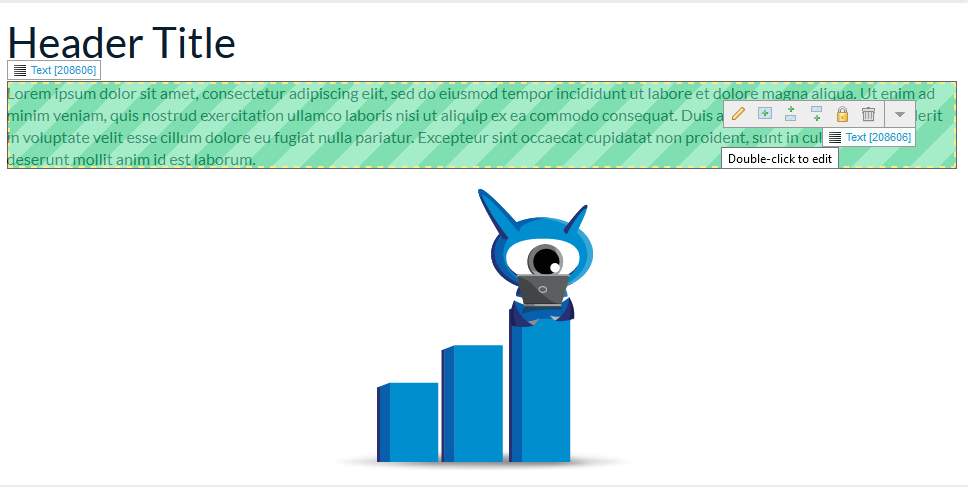
- Click and hold the left mouse button on Text object and drag it over the Image object.
- Release the mouse button and after the dropdown menu with three Move options appears press Shift button. It will change the dropdown menu from Move to Copy options:
- Copy Before
- Copy After
- Copy To
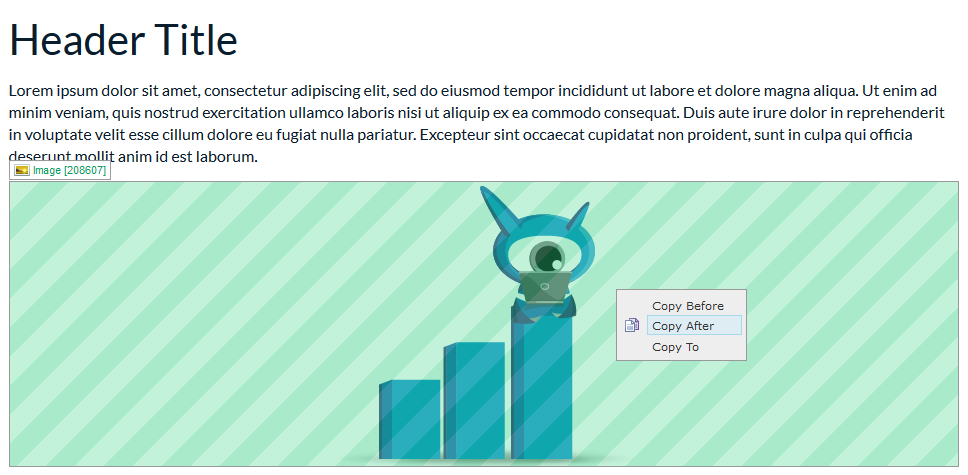
- For our purpose we select Copy After option and the Text object will be copied after the Image.
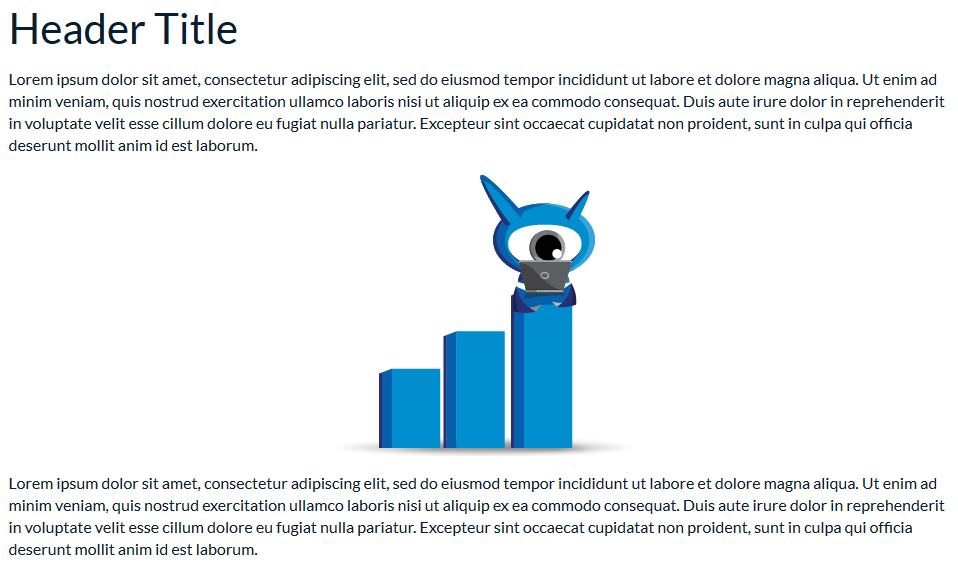
Drag and Copy in BackOffice
In BackOffice it’s almost the same like in Front EditPanel and the only difference is that there is no dropdown menu to choose from but instead just drag and place the text object after the image one:
- You have to select the object that you want to copy – in our case the Text object.
- Click and hold the left mouse button on Text object and drag it below the Image one. Hold the Shift key and a green plus sign will appear near the arrow. This means that your object will be copied instead of moved.
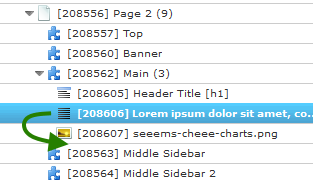
- Release the mouse button and the Text object will be copied after the Image object. That’s it.
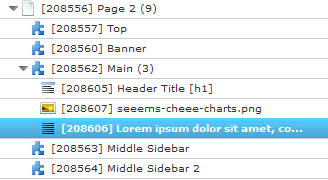
In some situations it will be not possible to copy an object to a specific place, because you can't paste objects to places where they do not belong, for example, pasting an image into a heading. If the object cannot be added or copied into another object there will be an alerting message on your top right corner.

There are pros and cons using Front Edit or BackOffice. In Front Edit you can copy and paste the objects through one page easily, but cannot copy them from one page to another which fortunately can be done in BackOffice.