There is another functionality in SEEEMS.CMS that gives you the possibility to add an object or entire structure to the memory and use it later even if you are accessing the system from another browser or computer. This functionality is called Add To Memory.
With Add To Memory you can add an object for example to the system memory and use it later. You can copy or move the object, find its position, decide what to copy or move – only the parent or the children components if there are such ones. The biggest advantage of using Add To Memory is that the object that is added to the memory is available not only for the current browser session but also from another browser or even another computer. No matter from where you access the website it will be available in the system memory until you decide and remove it from there. This gives you a big advantage in situations like when you are using often to create the same object or structure that you added to memory. It gives you also the opportunity to find and select added object.
Add To Memory can be used only in BackOffice. You can add an object to memory the following way:
Add Object To Memory in BackOffice
Let’s take the following example:
You have an Image object which you are using very often copying over the pages content and for that reason you can use Add To Memory functionality:
- Select the image that you are going to use
- Right click and from the dropdown menu select Add To Memory or from the bottom line icons choose Memory Icon and from the appeared menu select Add To Memory.
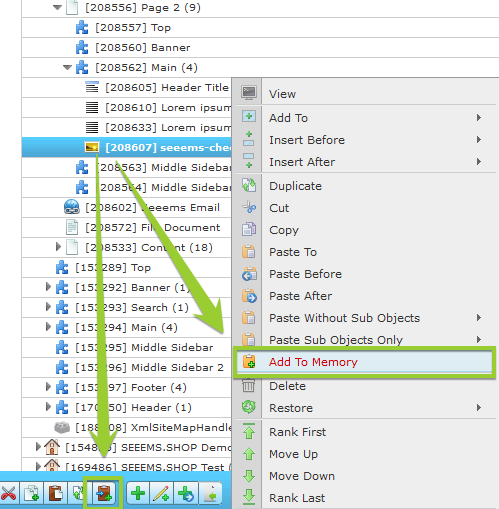
or
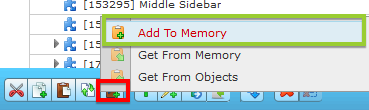
- A popup window will appear with information about the items in the memory. In our case we have only this Image object that we just added.
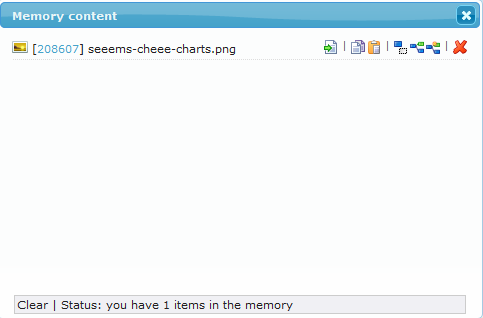
- If you go to another page – Page 3 in our case where you want to place the Image object from the memory, you have to click on the Memory icon in the bottom line with icons and select Get From Memory
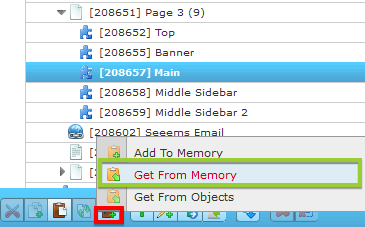
- The Memory content window will appear and you can choose to Copy the object in selected Main area.
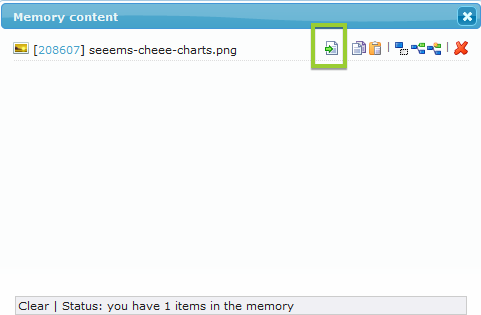
- The image object will be copied into the selected destination.
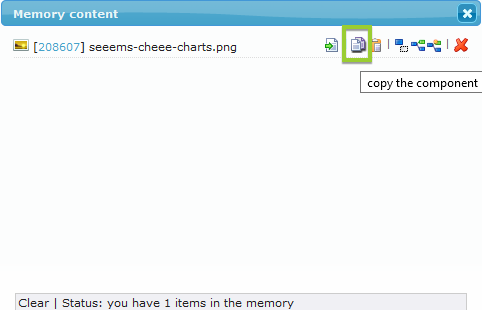
Add Object To Memory actions
There are the following actions that can be done with Add To Memory:
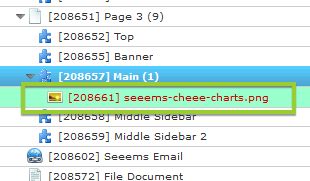
- Find and select the component
 - finds and selects the object in memory
- finds and selects the object in memory
- Copy the component
 - it copies the object from memory into the selected area
- it copies the object from memory into the selected area
- Move the component
 - moves the object from memory to the newly selected place
- moves the object from memory to the newly selected place
- Copy the component without children
 - copies the object without the children components from memory (if there are such ones) into the selected area
- copies the object without the children components from memory (if there are such ones) into the selected area
- Copy the component without children
 - copies only the children of the object from memory (if there are such ones) into the selected area
- copies only the children of the object from memory (if there are such ones) into the selected area
- Move the component children only
 - moves only the children of the object from memory (if there are such ones) into the selected area
- moves only the children of the object from memory (if there are such ones) into the selected area