When working with files in SEEEMS.CMS you are going to use the File Manager. It is located in Main Menu on Seeems CMS BackOffice under Files section.
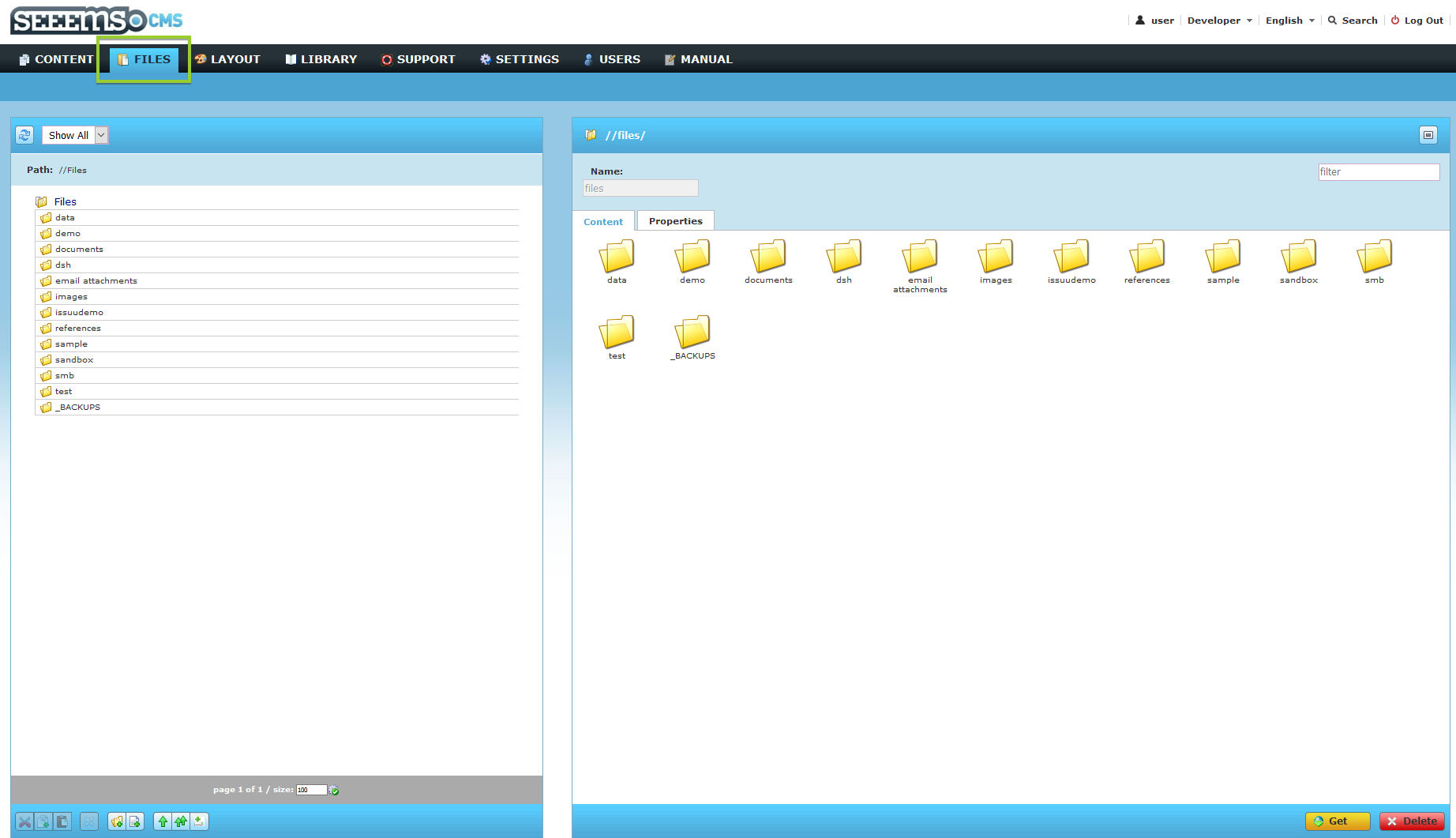
You can do a lot of things with File Manager – uploading one file or bunch of files, move or copy files or entire folders from one place to another, downloading, creating empty files and folders, upload, renaming and even editing images or text files.
File Manager Functionality
On the bottom line in left panel of File Manager you can find buttons which are responsible for the File Manager functionality.

There are the following options:
- Cut
 - Cuts the selected file or folder
- Cuts the selected file or folder
- Copy
 - Copies the selected file or folder
- Copies the selected file or folder
- Paste
 - Paste the copied file or folder
- Paste the copied file or folder
- Delete
 - Delete the selected file or folder
- Delete the selected file or folder
- Add New Folder
 - Add new folder in selected directory
- Add new folder in selected directory
- Add Empty File
 - Add new empty file in selected directory
- Add new empty file in selected directory
- Single File Upload
 - Upload single file in selected directory
- Upload single file in selected directory
- Multiple Files Upload
 - Upload multiple files in selected directory
- Upload multiple files in selected directory
- File Grabber
 - Grab files from provided link
- Grab files from provided link
There are also buttons on the bottom right pane in File Manager that are responsible for the following actions:

- Rename - renames the selected file or folder
- Get – downloads the selected file
- Delete – removes the selected file
Show all, files only or folders only
On the top left pane in File manager you will find a dropdown menu from where you can choose to Show all the content, only the files or only the folders. There you can find also the path to the folder that you are exploring:
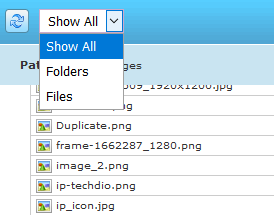
Filter
On the top right pane in File manager you will find a field for filtering the content based on the name of the files. It is very useful when there are lot of files in the directory you are browsing inside the File manager and you want to find a specific file. You just have to type the name or part of the name and it will show the results.
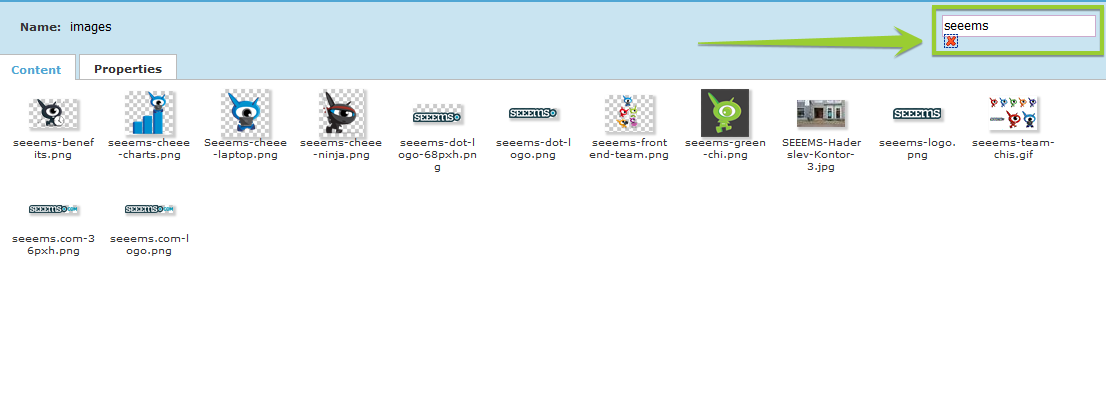
Right click functionality
You can also right click on the files or folders in order to operate with the files or folders. This can happen on the left explorer pane or on the right pane in File Manager. As you will see there is also an option for making an archive .zip file.
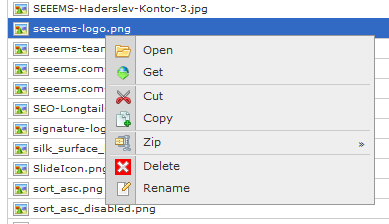
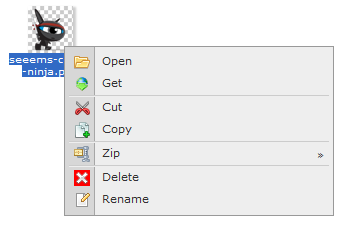
File Manager Short Keys
You can also use the default short keys like Ctrl_X for Cut action, Ctrl+C for Copy, Ctrl+V for Paste, Del for Delete, etc. to operate with Files or Folders inside File Manager.