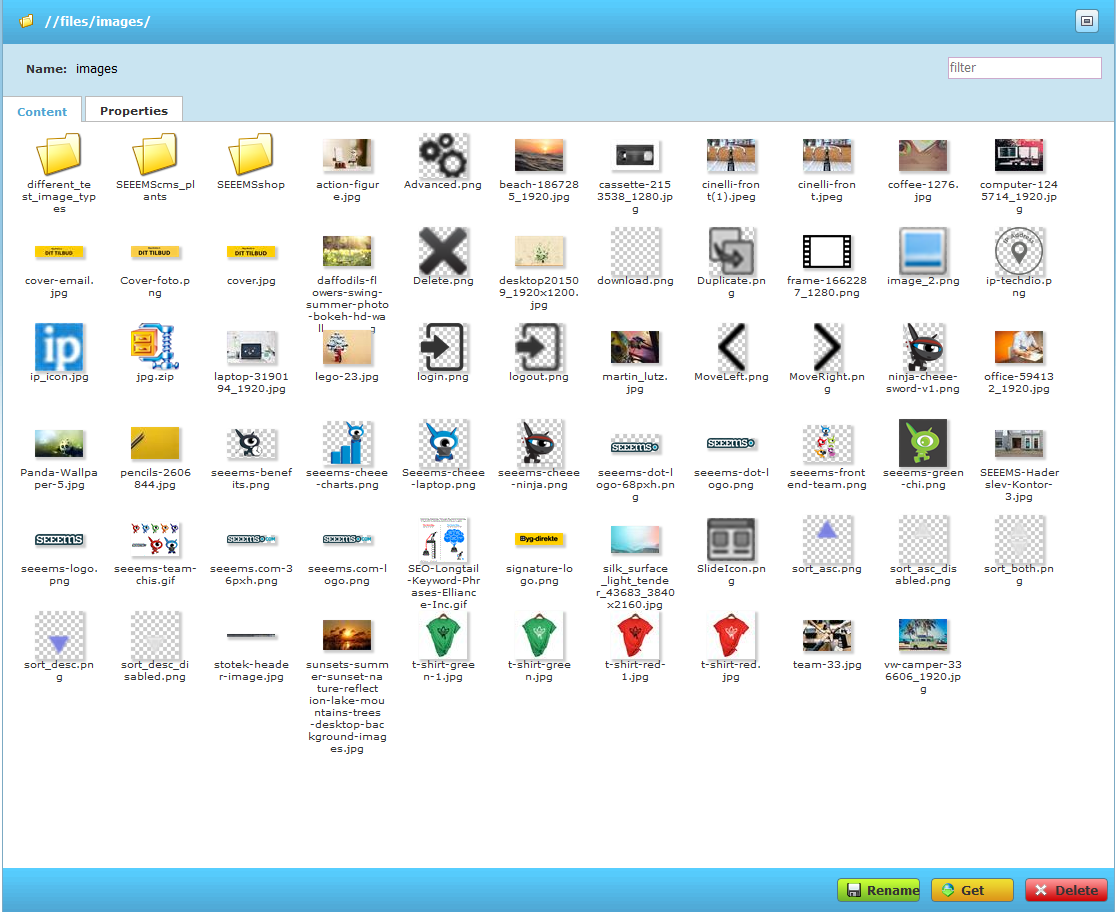You can upload files in File Manager with the buttons from the bottom line or with Drag and Drop functionality.
Uploading Files with Upload buttons
In File manager you will find the Upload buttons on the bottom line in File Explorer.
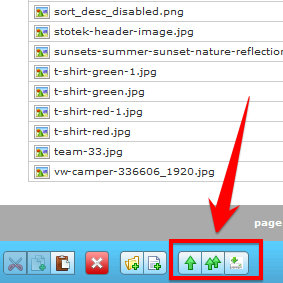
There is a Single file upload button  for uploading only one file with maximum file size of 10 MB and Multiple files upload button
for uploading only one file with maximum file size of 10 MB and Multiple files upload button  for uploading more than one file.
for uploading more than one file.
Single File Upload
The Single File Upload button opens the following window:
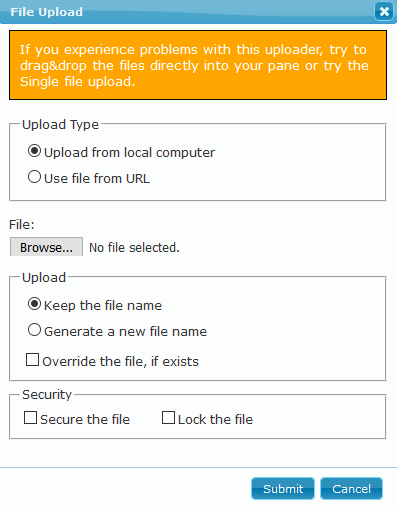
There you will see different options for Upload Type, File name and Security.
Just click on Browse button and choose a file for upload. After that press Submit button and your file will begin to upload.
Multiple Files Upload
The Multiple Files upload button opens the following window:
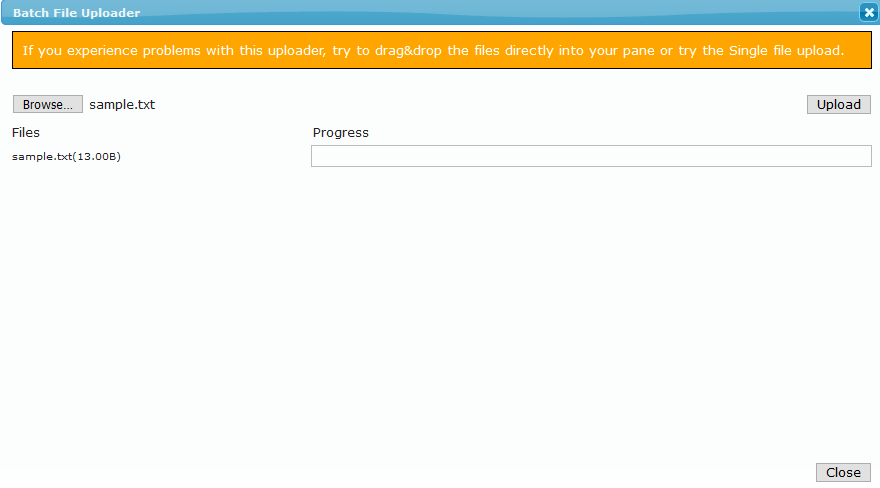
You can Browse and select multiple files for upload. There will be a list with the selected files generated. Press the Upload button on the top right area to start uploading the files. Wait for all of the files to be uploaded and Close the window. You will see the files in the corresponding folder.
Updating Files with File Grabber
If you click on File Grabber button it will open a new window. There is a URL field where you can enter the link from which you want to grab an image or images. Press GO button and a list with files from the link will be displayed. You can filter them by filetypes as Images, Audio, Video, Documents, Compressed and Other, and you can choose which to grab. When you are ready just press the Submit button and the images will be uploaded to the folder.
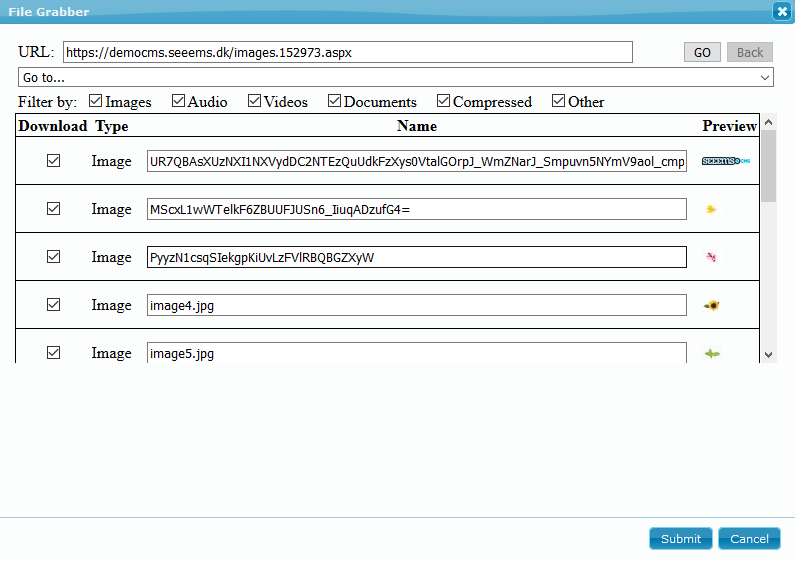
Drag and Drop File Upload
There is a possibility to upload files with Drag and Drop functionality in SEEEMS.CMS. You just have to drag and drop the selected files in File Manager area.