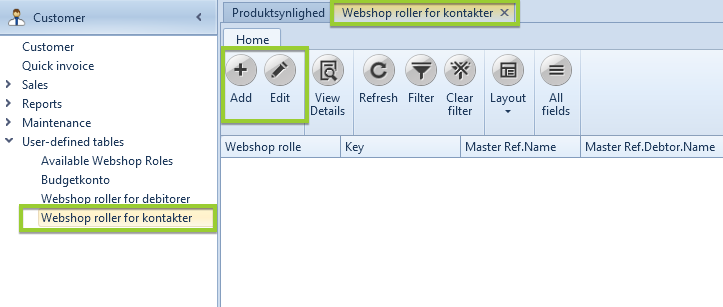When you work with SEEEMS CMS and Uniconta there is a possibility to set up the visibility options for products and categories based on the debtor or contact. In other words – which debtor or contact can see what kind of products and categories. The criteria can be based on Debtor, Contact Role, Debtor Contact and also the Web Category, Item ID and Variant. Let’s see this in details.
Basic settings – defining debtors and products visibility
To make the visibility settings you have to login to Uniconta and go to Inventory -> User-defined tables -> Produktsynlighed
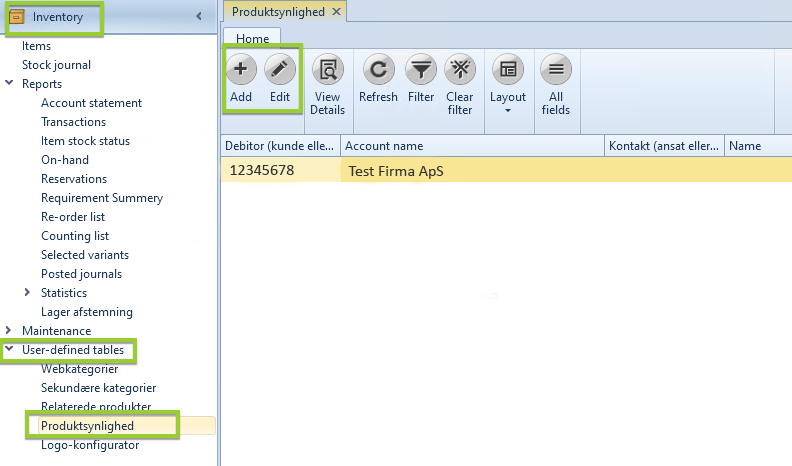
There you will see a list with debtors and visibility settings that are created till the moment. In order to edit an existing setting just select the corresponding row and then click on Edit button from the top icons menu. If you want to add new setting – click on Add button.
A new tab will open with fields/options for defining what can be seen by whom.
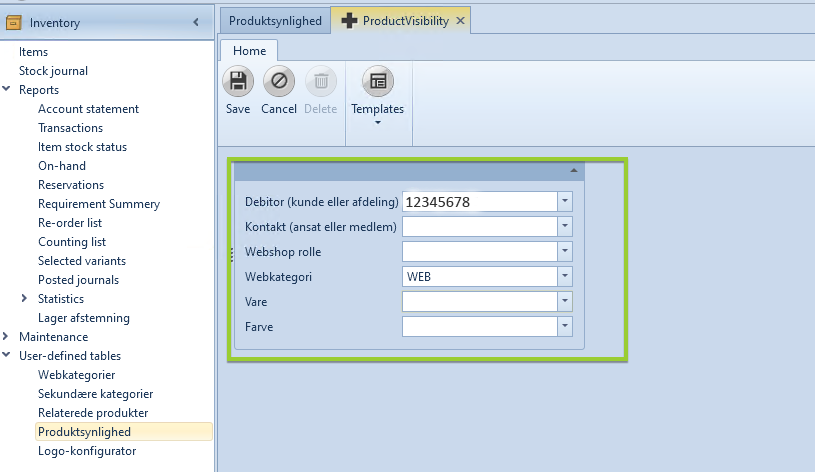
These fields can be separated into two parts. The first three options are for choosing the debtor with possibility for defining debtor role or specific contact person. The other three are for defining which category or specific product will be visible for the debtor. Here are the explanations about the fields – which field is for what:
Defining the debtor:
- Debitor / Debtor (kunde eller afdeling) (mandatory) – this field is for choosing a debtor (= customer) for whom the visibility rule will apply. A debtor must always be chosen. You will find a list with all of the present debtors. If only one customer is selected and nothing else - the rule applies to all this customer's contacts, provided they have a log in.
- Kontakt / Contact (ansat eller medlem) (optional) –choose the contact person for which the visibility rule will apply. If a specific contact has been selected, the rule only applies to this contact and to users who are directly logged in as the specified debtor (= Administrator).
- Webshop rolle / Webshop role (optional) - role of debtors and contacts, for example Administrator, Kontor, Produktion, etc. If a specific webshop role has been selected, the rule applies to all the customer's contacts who have a tick in the selected role. If Administrator is selected, this means, the rule only applies to users, who are logged in directly as the specified debtor.
IMPORTANT: Select EITHER a specific contact OR a specific role. NEVER choose both at the same time! - Regardless of which contact or role is chosen, the same rule ALWAYS also applies if you log in directly as a debtor/administrator. - If a rule is only to apply when you are logged in as a debtor/administrator, you must create a rule for the webshop role Administrator.
Regardless of which contact or role is chosen, the same rule ALWAYS also applies if you log in directly as a debtor/administrator.
If a rule is only to apply when you are logged in as a debtor/administrator, you must create a rule for the webshop role Administrator.
Defining the categories/products:
- Webkategori / Web category (optional) – from here you can choose which web category will be visible for the selected debtor. If you choose a web category, the rule also applies to ALL subcategories on any level in the same "branch". If at the same time the checkbox Include all Products / Inkluder alle varer is checked, the rule also applies to all items in the branch.
- Vare / Item (optional) – If you instead choose a specific item, the rule only applies to this one item. This is the Item ID that will be visible for the specified debtor. It still depends on the web category visibility, inside which categories the items will be shown.
- Farve / Color / Variants (optional) – from here you can choose specific variant option that will be visible.
IMPORTANT: Select EITHER a web category OR a specific item. NEVER choose both at the same time!
If the selected item is a main item, this automatically includes all variants for this main item. But if a color is also specified at the same time, the rule only applies to all variants with this color.
Items are only displayed in the webshop if the item card also has a tick in "Show in webshop".
Variants (items with specific sizes and colors) must also be "associated" with a main item.
Items must always be "associated" with a primary web category. Variants automatically "inherit" the category from their main product.
Items may also be associated with additional (secondary) web categories.
Here are some possible examples explained with selected options:
Debtor possible combinations:
Debitor only – visible only for the chosen debtor (= Administrator) and also for all contacts of that debtor.
Debitor+Webshop rolle - visible for selected debtor (= Administrator) and for all contacts with selected role
Debitor+Kontakt – visible for the selected contact if it’s from the selected debtor. If the contact is not from the chosen debtor, it will not apply for the rule.
Webshop rolle only – Visible for all debtors and contacts with current role.
Products/Categories possible combinations:
Web category (Webkategori) only – If selected the chosen Web category will be visible, provided it contains items, which according to rules are also visible.
Item (Vare) only – It will show the selected Item, provided it belongs to at least one category, which is also visible.
Web category with tick in Include all Products. The chosen category as well as all sub categories and items in the same branch will be visible.
Web category + Item (Webkategori + Vare) - If Web category is selected, Vare must be from the same category otherwise it will not apply.
Web category + Item + Variant (Webkategori + Vare + Farve) – The selected Variant with the corresponding web category and Item id will be visible for the selected debtor or contact.
Item + Variant (Vare + Farve) – The selected Variant from the corresponding Item id will be visible. If the variant does not exist for the selected item the rule will not apply.
Advanced settings – Contact roles, item visibility
Choose role for Contact
If you want to set a role for current debtor you have to go to Customer -> Customer. You will see a list with debtors. Click on some of them in order to mark it and choose Contacts button from the top menu.
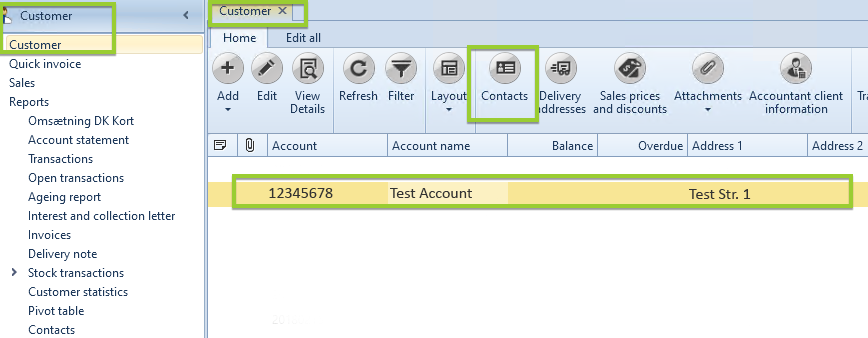
A new tab will open with list of contacts. You can Edit the existing ones or Add new contacts.
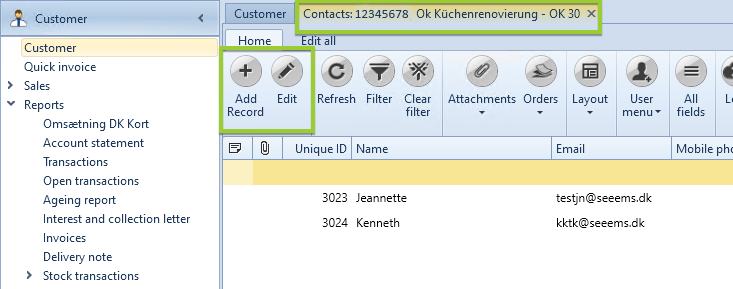
When you create/edit contact there is a section called Webrolle. In this section you can define what will be the role of the corresponding contact.
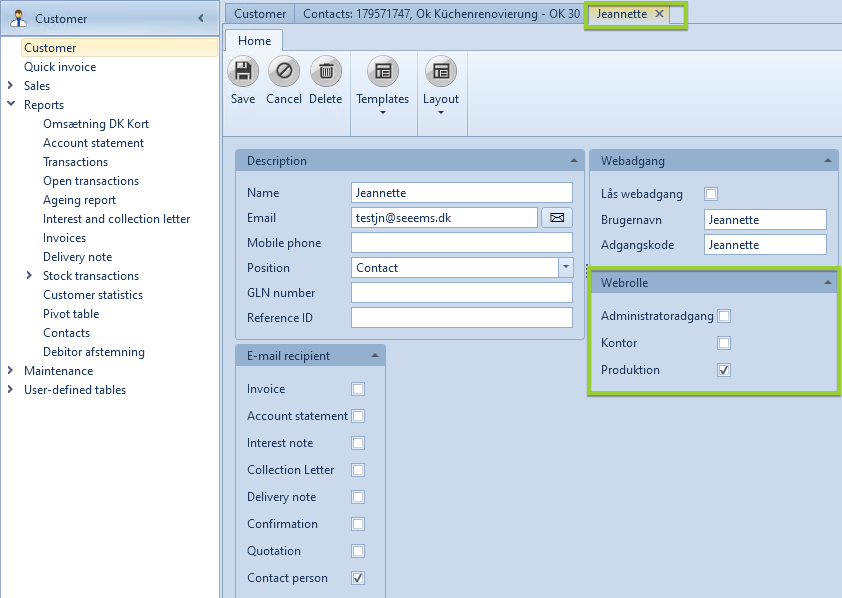
Items visibility
If you want to set the items visibility, go to Inventory -> Items select an item and click on Edit or Add item button from the top menu.
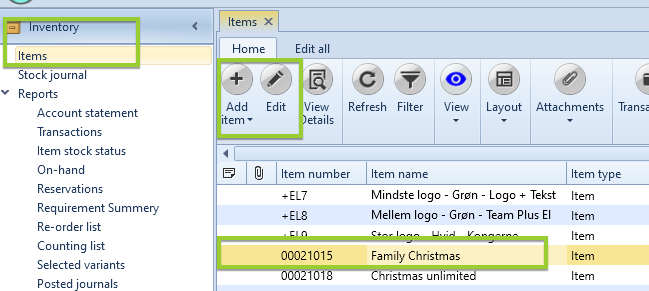
Inside the product/item there are different sections. In Indhold section you will see checkboxes for Vis I webshop and another one for Vis I B2C. If you check Vis I webshop it will show the product for the corresponding users based on the settings. If you check Vis i B2C it will show the product for anonymous/B2C users also. If Vis i Webshop is not checked the product will be not visible in SEEEMS Webshop.
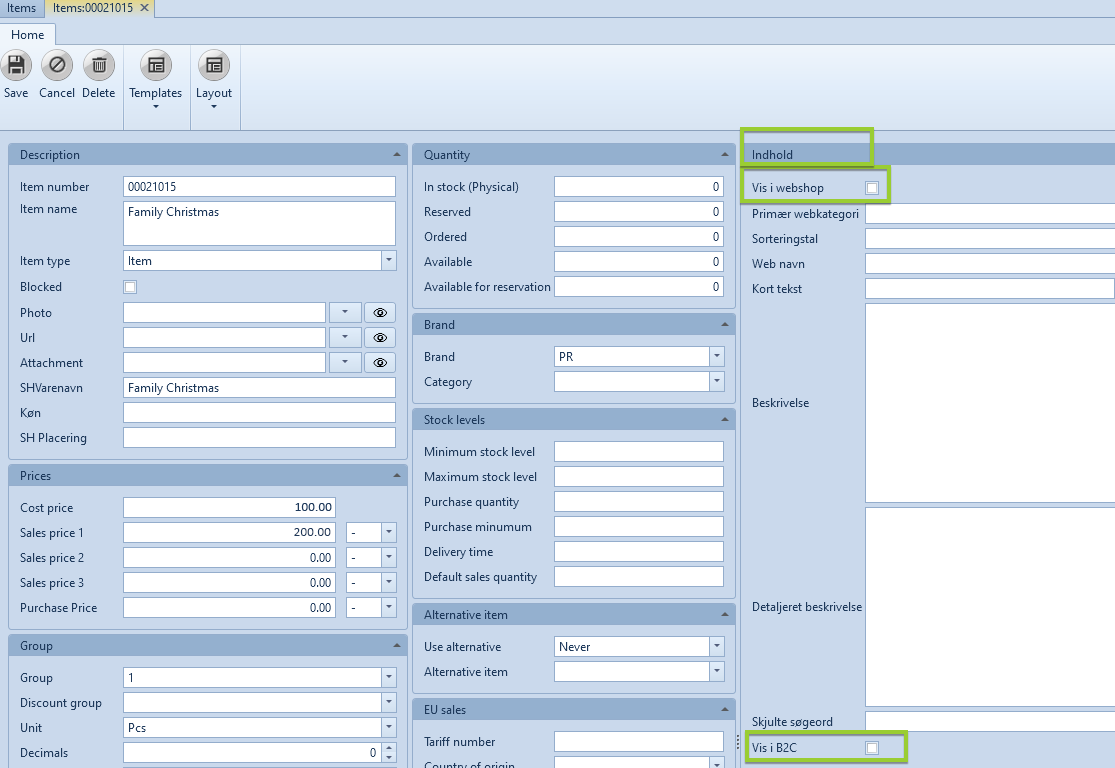
Contacts Visibility roles
If you want to check or set the visibility roles for the contacts you can go to Customer -> User-defined tables. There you will find the following subitems:
Available Webshop Roles – list with all of the available Webshop roles. You can edit the existing ones or Add a new ones.
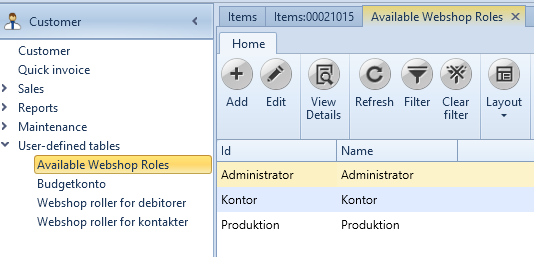
- Webshop roller for debitorer
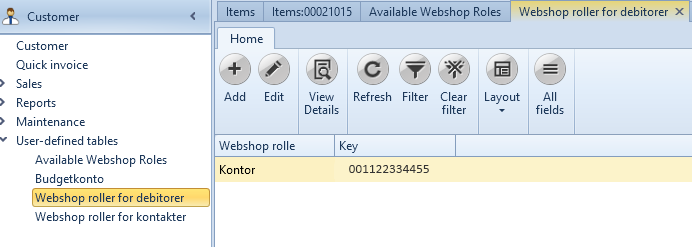
- Webshop roller for kontakter